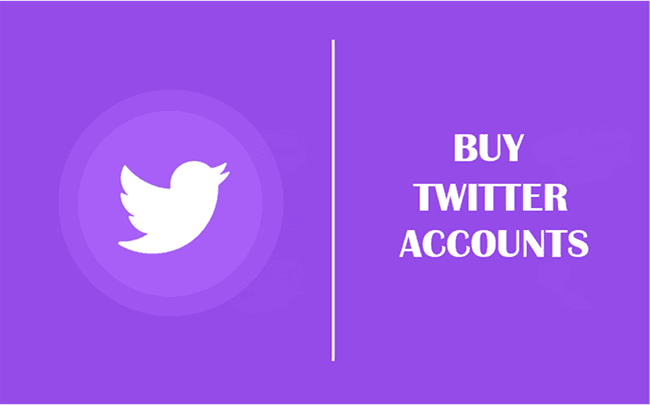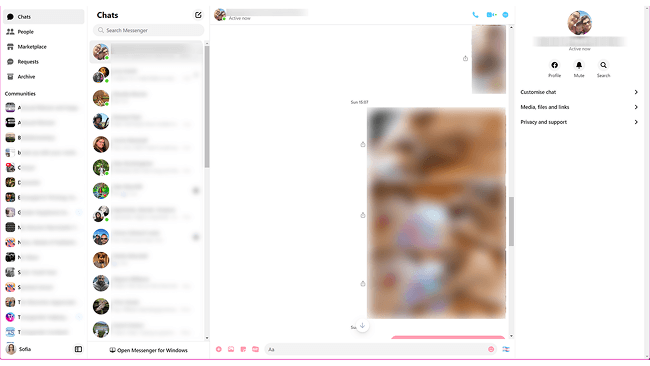Hot Picks
How to Use BitBrowser for Multiple Bets?

Hot Picks
How to Automate Social Media Accounts

Hot Picks
How to Ensure Stable Facebook Operations When Managing Multiple Accounts
4 Methods to Manage Multiple Accounts on Gmail Efficiently
 2025.03.05 08:45
2025.03.05 08:45 BitBrowser
BitBrowserJuggling multiple gmail accounts for sales outreach, email campaigns, or freelance gigs? Constantly switching between logins across devices to check scattered inboxes drains productivity and wastes precious time. If managing multiple gmail accounts efficiently feels like a daily battle, you need smarter solutions.
Stop the device-hopping and login chaos. This guide delivers 4 proven methods – from official tools to specialized software – showing you exactly how to manage multiple gmail accounts seamlessly from one place, boosting your workflow instantly.
Related:
How do I Manage Multiple Gmail Accounts in One Place?
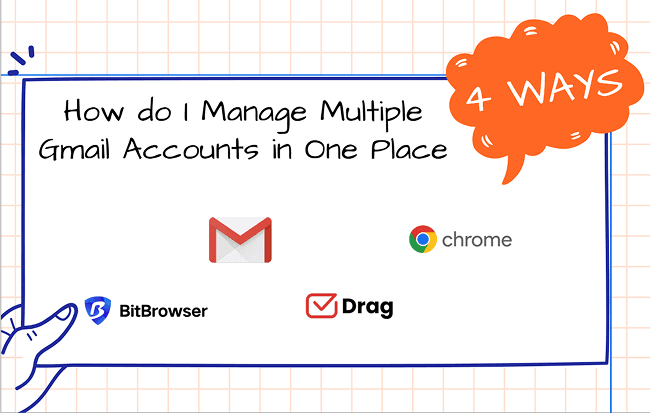
To people like social media operators, freelancers, and email marketing teams, who need to manage Gmail accounts. We reveal 4 streamlined ways to manage several Gmail accounts in one place:
Way 1. Gmail App: Ideal if you juggle 2–3 accounts—simple, official, no setup.
Way 2. BitBrowser: An anti-detect browser for pros handling 5+ multi-Gmail accounts (e.g., social media managers). Securely access bulk profiles without bans.
Way 3. Chrome Profiles: Perfect if you already use Chrome's profile system—separate sessions instantly.
Way 4. Third-Party Tools (e.g., DragApp): Small teams love unified dashboards for shared inboxes.
Dive in to discover their more specific steps.
Way 1. Manage Up to 5 Accounts by Gmail App (Officially)
The Gmail App provides embedded free features and lets you combine multiple Gmail accounts into one inbox, making it easy to check messages from all your accounts in one place. As an official Google tool, it offers high compatibility and reliability—no extra installations needed. This built-in feature is perfect for users who want a simple way to manage multiple Gmail accounts in one inbox style, all within the same app interface.
Read and learn how to manage multiple accounts on the Gmail app by below detailed steps:
STEP 1: Launch the Gmail application from your computer. And log in to your accounts.
STEP 2: Tap on your profile icon at the top-right corner, where a list of currently signed-in Gmail accounts will appear, along with an option to create new ones in the menu.
STEP 3: Open the 'Add another account' option, then input login information for your newly created another account on Gmail. You can add personal and work-related accounts to a unified interface for management.
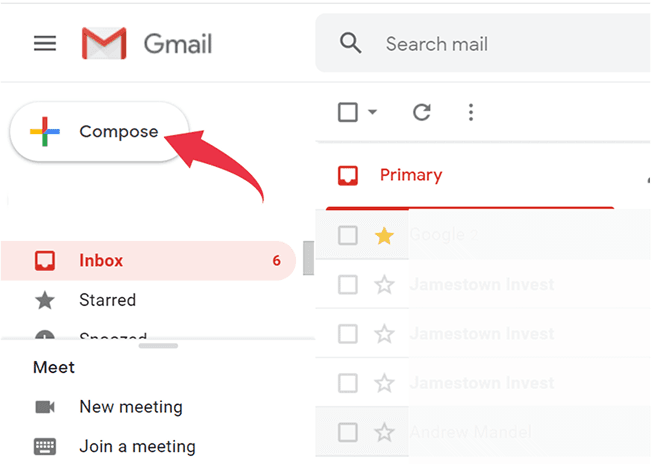
STEP 4: Tap your profile picture again to access your list of available accounts. This feature lets you switch between inbox accounts without manually logging out and in.
However, by Gmail App, creating multiple Gmail accounts and managing them may cause some security issues. These problems would suspend one of your accounts, and others may also be affected. Therefore, we'll introduce a perfect solution, BitBrowser below.
Way 2. to Manage Bulk Accounts on Gmail via Multi Account BitBrowser
If you need to manage tens of Gmail accounts, or you're a social marketer needing to manage massive clients' accounts. BitBrowser is an advanced tool designed to manage multiple accounts in Gmail securely and efficiently. Unlike traditional browsers, BitBrowser provides isolated browsing environments that allow users to run various Gmail accounts separately. It can generate unique fingerprints for each browser window, such as changing IP address, device type, and user agent, to your particular requirements. That's why BitBrowser can help to avoid accounts suspended, even if you're running many accounts.
Beyond secure isolation, BitBrowser streamlines bulk operations for multiple accounts on Gmail. Its extension center integrates essential Chrome add-ons, letting you manage workflows like scheduling or tracking without switching tabs. Crucially, the tool's unique fingerprint technology lets you safely create unlimited Gmail accounts under distinct profiles, bypassing platform restrictions. These features transform chaotic inbox juggling into a controlled, scalable system.
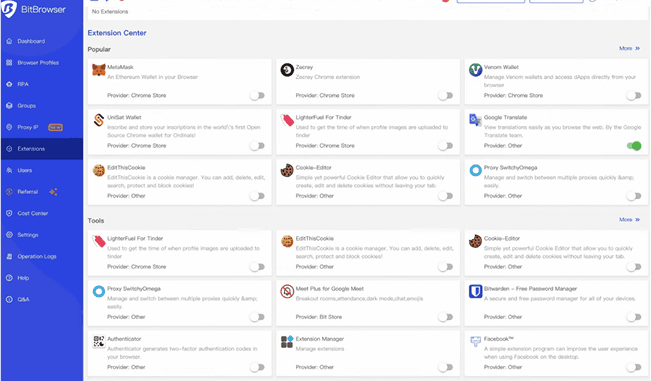
How to Manage Multiple Gmail Accounts Using BitBrowser (Step-by-Step)
You can easily create and manage multiple Gmail accounts through BitBrowser while maintaining absolute separation between each account. Here's how to get started.
STEP 1: Download & Sign Up
Begin the setup by getting the software from the BitBrowser official website. After completing the download process, install the program on your selected device, BitBrowser offers 10 free profiles for new users! Have a try!
STEP 2: Add Profiles
Go ahead and open BitBrowser and move to the Browser Profiles section, where you'll click the "Add" button to create a new browser profile. This will allow each Gmail account to operate as a single entity, preventing Google from linking your accounts.
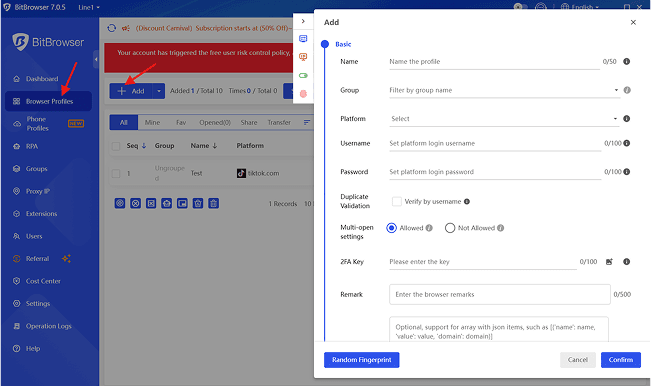
STEP 3: Create Random Fingerprint
Now, customize your browser profile settings to match your preferences. In case you want to skip the technical aspects, you can create a distinctive browser fingerprint automatically by clicking the 'Random Fingerprint' button in the bottom-left corner.
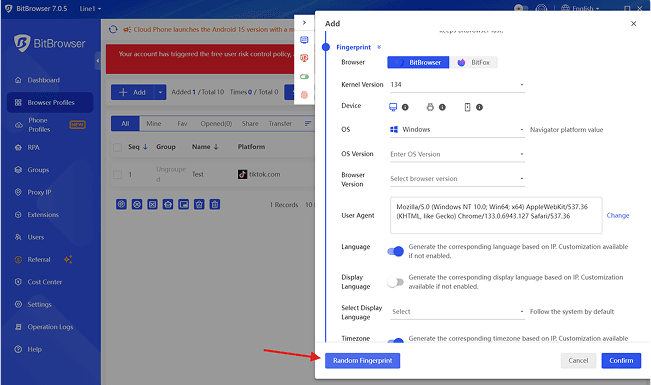
STEP 4: Repeat the Process
Once your profile is configured, open it within BitBrowser. A new isolated browser window will launch, allowing you to visit Gmail's official website and sign in to your account. To manage multiple gmail accounts on desktop efficiently, repeat the process by creating additional browser profiles for each account.
Multiple Gmail Accounts: Why Choose BitBrowser over the Official Method?
?Keeps Accounts Active & Prevents Deletion
Multiple Browser Windows & Multi-Login: Run all accounts simultaneously in isolated sessions. Automated workflows (e.g., scheduled logins/actions) ensure each account shows regular activity, satisfying Gmail's usage requirements.
?Eliminates Single-Inbox View Limitation
Multiple Browser Windows: View and manage all inboxes side-by-side in real-time. No more toggling between accounts or missing critical emails. Even managing all social media in one place, is no problem.
?Prevents Costly Email Mistakes
One-Click Window Synchronization: Compose, archive, or label emails identically across accounts with a single action. Ensures consistency and eliminates manual errors when handling repetitive tasks.
?Stops Cross-Account Suspension Risks
Chromium/Firefox Kernels + Isolated Browser Windows: Unique fingerprints (IP, device, user agent) per window prevent Gmail from linking accounts. Even if one violates policies, others remain protected.
Way 3. Manage Several Gmail Accounts on Chrome Profiles
For users with 3–4 existing Chrome profiles, you can create additional Gmail accounts or link dual Gmail accounts directly within each profile. However, this method lacks tools to filter, name, group, or easily share accounts across teams. More critically, using multiple accounts this way risks bans unless you configure unique proxies per profile to mask identical IPs. Or using an anonymous web browser to solve this issue.
STEP 1: Open Chrome > click your profile icon > select '+ Add'.
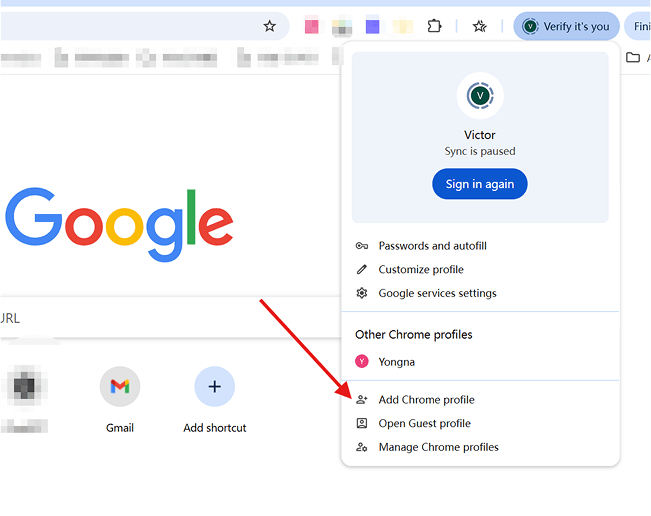
STEP 2: Name the new profile (e.g., 'Work Gmail 2') > click "Add".
STEP 3: Open a new window in this profile > sign in to your secondary Gmail.
STEP 4: Repeat adding Gmail accounts across separate profiles.
Way 4. Monitor Multiple Gmail Accounts with Third-Party Email Tools
Third-party email tools like Drag are ideal for small teams managing multiple Gmail accounts collaboratively. Drag App is a Gmail extension that transforms your inbox into a shared workspace for tasks, emails, and team collaboration. It lets you manage pipelines, assign tasks, and track progress. Perfect for teams handling customer support, sales, or multiple Gmail accounts. It turns Gmail into a shared workspace, making teamwork on emails, tasks, and pipelines seamless.
STEP 1: Install the Drag Chrome extension from the official website.
STEP 2: Open Gmail and sign in to your primary account.
STEP 3: Enable Drag by following the setup prompts.
STEP 4: Add team members and share access to the selected Gmail inboxes.
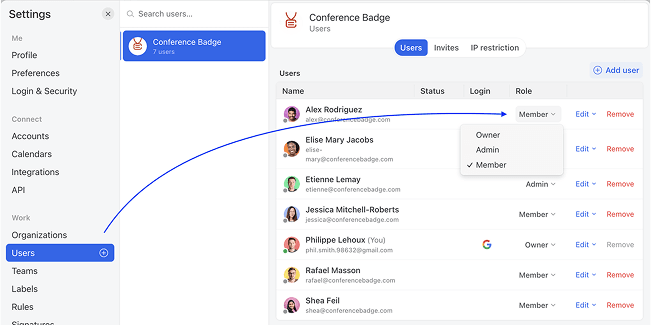
STEP 5: Start managing multiple Gmail accounts with shared boards, task assignments, and real-time collaboration.
FAQs about Multiple Gmail Accounts
How Many Gmail Accounts Can I Have?
Google doesn't set a strict limit, so you can technically make unlimited Gmail accounts. With different phone numbers or recovery options, it's even possible to create 1000 Gmail accounts.
Can I have Two Gmail Accounts with the Same Phone Number?
Yes, Gmail allows you to create multiple accounts with the same phone number for verification purposes. In most cases, you'll use the number four to five times to verify the accounts. Any other attempt beyond the recommended time will be denied. Therefore, if you plan to create multiple accounts, make sure you have more verification numbers to use.
Conclusion
The efficient management of multiple Gmail accounts enables users to create organized systems while enhancing their security and productivity levels. If you don't know how to manage multiple Gmail accounts efficiently, the methods mentioned in this blog should be able to help. The Gmail app is a direct way for you to run and switch between different accounts. But it comes with several drawbacks.
If you want a safer and more powerful solution, BitBrowser is an option you shouldn't miss. This tool offers independent browser environments to secure all your Gmail accounts by customizing unique browser fingerprints. It also provides useful functions like window synchronization to help you better run your accounts. So, no more hesitation and try BitBrowser now!
Recommended
See More

 ? Multi-Account Management
? Multi-Account Management ?Prevent Account Association
?Prevent Account Association ?Multi-Employee Management
?Multi-Employee Management