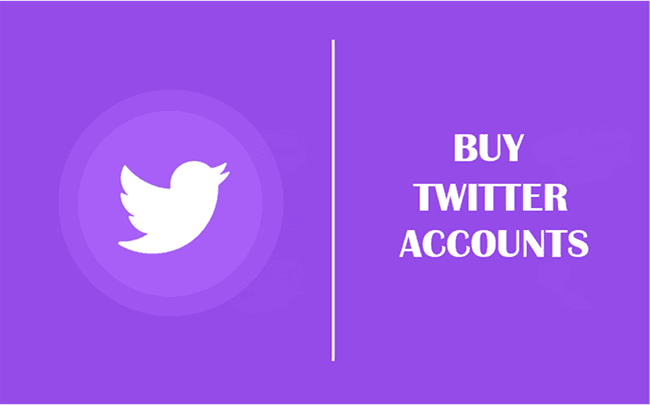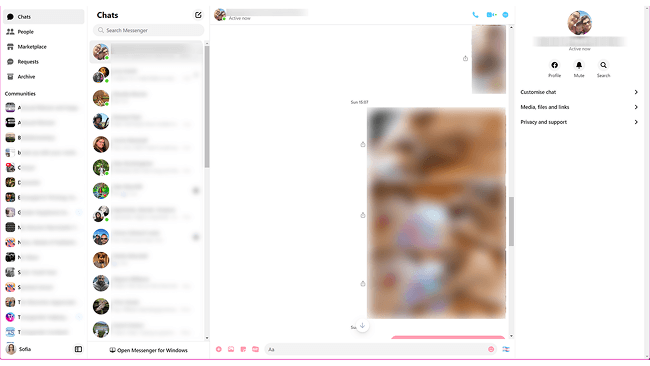Hot Picks
How to Use BitBrowser for Multiple Bets?

Hot Picks
How to Automate Social Media Accounts

Hot Picks
How to Ensure Stable Facebook Operations When Managing Multiple Accounts
4 Ways for Managing Twitter Accounts with the Best Tools & Pro Tips
 2025.03.05 06:10
2025.03.05 06:10 BitBrowser
BitBrowserManaging multiple Twitter accounts is what many users yearn to do, but with Twitter's strict Terms of Service (ToS), this becomes challenging. It, therefore, implies that individuals like influencers, brand managers, and entrepreneurs who heavily rely on Twitter may not fully reach their target audience.
In this guide, we'll walk you through 4 smart ways for managing Twitter account activity across multiple profiles—whether you're a social media marketer, small business owner, or content creator. From using a professional app for managing multiple Twitter accounts like BitBrowser to native Twitter features, proxy tools, and advanced browser environments, we cover everything you need to manage accounts safely, efficiently, and without the risk of bans. Keep reading to find the best method for your needs and start scaling your Twitter presence like a pro.
More to Explore:
4 Ways for Social Marketers, Businesses & Individuals
There are many types of users who need to manage different Twitter accounts—from social marketers to businesses to individual users. For instance, marketers often need to manage multiple accounts on Twitter across different clients, making professional tools like multi-account browsers a more practical solution.
Meanwhile, individuals or small teams running a Twitter account for business may find Twitter's built-in features sufficient. The right method depends on your specific goals and scale. Some tools, like BitBrowser, even offer built-in social media posting services to help streamline multi-account workflows. To learn which method suits your needs best, keep reading!
Who Needs Multiple Twitter Accounts & How to Choose
Using multiple Twitter accounts helps streamline workflows and improve engagement for many user types:
?Businesses: Use separate accounts to manage different product lines or regional markets.
?Content Creators: Create distinct accounts for different content themes or audiences.
?Marketing Agencies: Efficiently manage multiple client accounts under one system.
?Customer Support Teams: Separate support accounts improve response speed and clarity.
?Freelancers & Entrepreneurs: Maintain clear brand identities across different projects.
Each group benefits from different methods—agencies and businesses may prefer a multi-account browser, while individuals or small teams might rely on official tools. Read on to find the best approach for your needs.
Way 1. Manage Bulk Twitter Accounts with Multi-Account Browser
This method is ideal for social marketers, agencies, and businesses who need to log in to multiple accounts for posting, engagement, and account management. A multi-account browser like BitBrowser is specifically designed for this purpose. It allows you to manage dozens of Twitter accounts at the same time without the need to log in and out constantly.
With BitBrowser, each browser window simulates a completely separate environment, helping you avoid detection and association between accounts. This anti-detect technology protects your profiles from being flagged or banned due to cross-account tracking. While Twitter officially limits you to 10 accounts per device, BitBrowser enables you to open and operate up to 50 or more Twitter accounts simultaneously, all in isolated sessions.
If you're tired of manual switching and want to scale your operation safely, this tool is a game-changer. What's more, BitBrowser also provides wonderful automation features. By leveraging this software, you can not only tweet automatically but also automate your accounts for free, which will save you a lot of time and money. Give it a try and experience bulk management like a pro.
BitBrowser - Best For Unlimited Twitter Account Management!
- Multiple Browser Windows & Accounts: supports the use of multiple browser windows alongside multiple login accounts, reducing the chance of bans.
- Real Machine Simulation: Developed based on Chromium and Firefox kernels, it simulates real machine information to avoid detection by X/Twitter.
- High-Quality Proxy IP Service: Maintains a secure browser environment that provides anonymous browsing.
- Extension Center: Users can select from official or custom Chrome extensions, providing smooth access to essential productivity tools.
- Multi-Person Collaboration: enables multiple users to work together through team account management, ensuring controlled access and efficient task automation.
- One-Click Sync & Automation: offers seamless one-click synchronization and automation features, allowing you to post to all your social media at once.
These are some of BitBrowser's top features, but you can still enjoy other features by trying out the browser to manage your X accounts.
How to Manage Multiple Accounts on Twitter Using BitBrowser
Using BitBrowser is simple and fast. You'll need to have your account ready before you can begin managing your Twitter accounts. Follow the step-by-step guide below to get started.
Step 1. Download and install BitBrowser. Sign up for a new account and log in.
Step 2. Navigate to the "Browser Profiles" window. Then click "Add" to create a new profile.
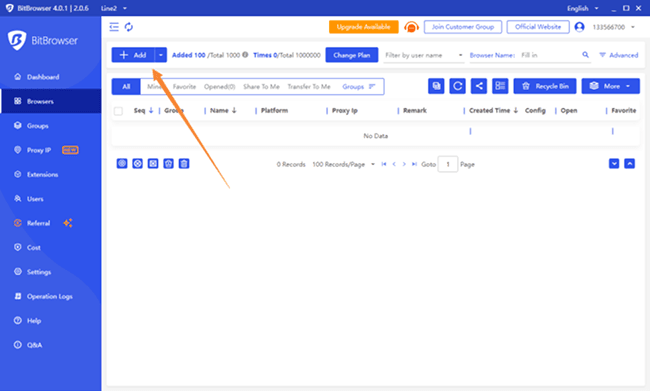
Step 3. Customize the fingerprints according to your needs. If you don't want to waste time on it or you know little about the parameters, you can click on the "Random Fingerprint" in the bottom-left corner.
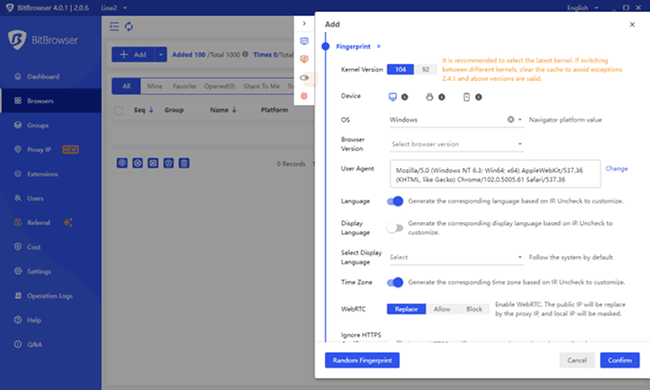
Step 4. After the creation, you can open the newly created profile, and BitBrowser will open a new browser window for you. There you can visit X/Twitter and sign up for a new X/Twitter account.
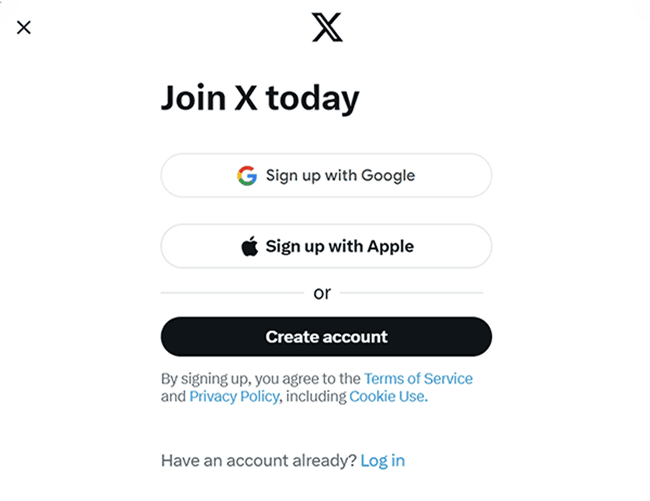
Step 5. You can repeat the steps above to create another new X account. Then you will be able to run and manage multiple X accounts with BitBrowser without being detected or banned.
As you can see, BitBrowser enables users to handle multiple Twitter accounts effectively and offers the best social media posting service while keeping their accounts undetected from bans. If you still don't know how to create another account on X, this guide will certainly help you get started. With BitBrowser, you can easily manage all your social media in one place, simplifying your workflow and boosting productivity.
Way 2. Manage Several Twitter Accounts via Social Management Tools
The previous method is suitable for digital marketing agencies and social marketers who need to manage a large number of Twitter accounts. Content creators turn to social management tools to handle multiple Twitter accounts more efficiently. Popular options like Hootsuite, Buffer, and Sprout Social offer all-in-one solutions to plan, post, and analyze content across several accounts.
Features such as Streams and Boards let you view comments, mentions, and messages in a centralized inbox, making it easier for content creators to engage with their audience effectively.
However, these tools often lack robust security features to protect your digital identity, which means that if you accidentally violate Twitter's Terms of Service, your accounts may still face suspension. Additionally, the pricing can be steep for smaller users managing multiple Twitter accounts. That's why method 1 is an excellent alternative, combining strong security with automation capabilities. For a deeper dive, we'll walk you through how to use Hootsuite for scheduling tweets. If you're interested in smart Twitter management, keep reading!
How to Use Hootsuite: Step-by-Step
Step 1. Choose Your Plan.
Select a Hootsuite plan that fits your needs based on the number of social accounts you want to manage, your posting frequency, and whether you'll collaborate with a team. Plans vary in features and allowances.
Step 2. Sign Up and Connect Your Social Accounts.
Create your Hootsuite account using email or social logins (Google, Facebook, LinkedIn, or X/Twitter). Then, connect the Twitter accounts and other social profiles you want to manage. Be sure to have login details ready for each.
Step 3. Create, Schedule, and Publish Content.
Use the Hootsuite dashboard to craft posts, including text, images, videos, hashtags, and mentions. You can post immediately or schedule content for later across multiple Twitter accounts and other platforms simultaneously.
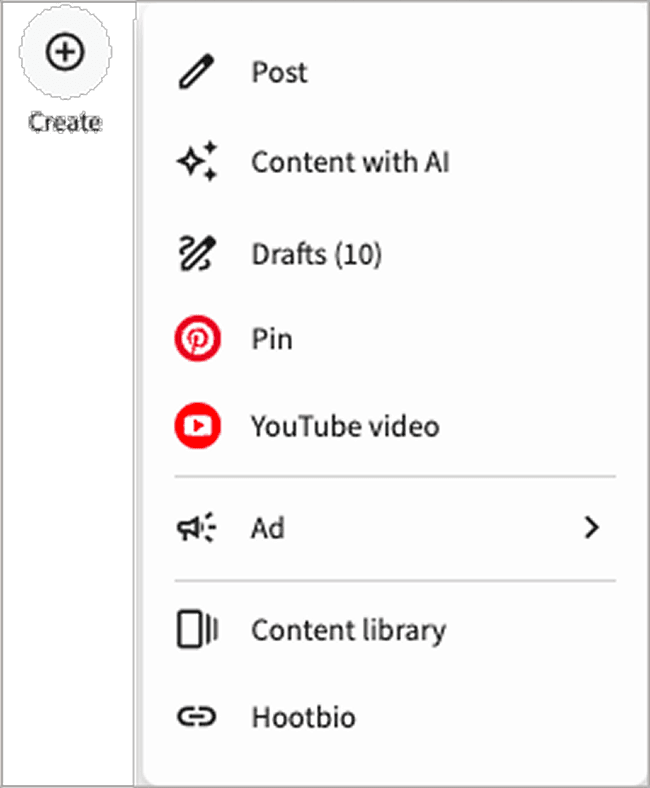
Step 4. Monitor Feeds and Engage.
Set up Streams to track your Twitter mentions, comments, and hashtags in one place. This helps you engage quickly with your audience and monitor relevant conversations.
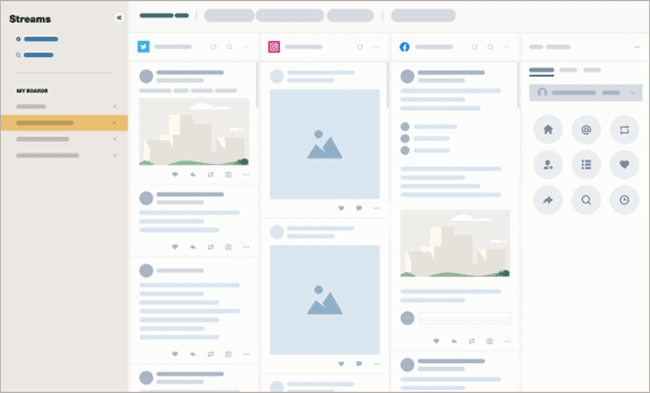
Step 5. Analyze Performance.
Use Hootsuite Analytics to review post performance, audience growth, and best posting times. Customize reports to make data-driven decisions for your Twitter strategy.
Way 3. Manage Twitter Accounts with VPN or Proxy
Using a VPN or proxy is another way to manage multiple Twitter accounts, especially for users who browse the web privately and securely, bypass internet restrictions, and unblock Twitter in countries like Russia. This approach adds a layer of protection from bans by masking your IP address, making it harder for Twitter to link your accounts based on location.
However, managing accounts via VPN or proxy can be inconvenient since it often requires manual setup and limits the number of IPs you can install on a single device. Despite these measures, there is still a risk that Twitter may detect your activity owing to its frequently changing servers. For a smoother experience with proxy integration, tools like BitBrowser, the best proxy browser, keep your account login information the same at all times to avoid being banned.
Next, I will show you how to use a VPN using Android as an example.
Step 1. Pick a reliable VPN that works with Twitter(e.g., NordVPN).
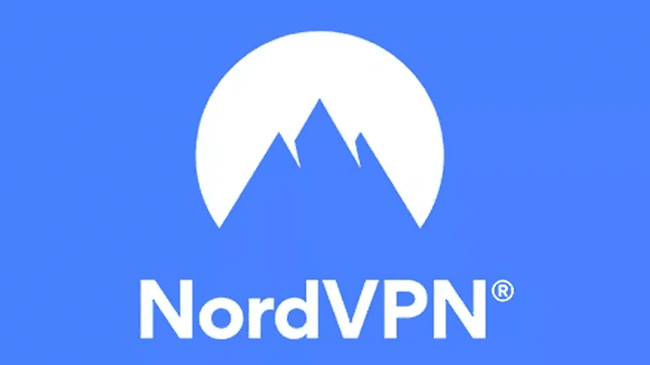
Step 2. Open the Google Play Store and download the VPN mobile app.
Step 3. Head to the settings in the VPN app.
Step 4. Enable Override GPS location.
Step 5. Locate the Build Number in your phone settings and tap seven times.
Step 6. In Developer Options, click Select Mock Location App.
Step 7. Select your VPN, and you're all set!
Way 4. Manage & Switch Second Twitter Accounts Within the App
If you only need to manage a small number of accounts (up to 10), Twitter's built-in feature offers the simplest solution. This method is ideal for individual users or small businesses needing occasional switching between a few profiles. Its main advantage is sheer convenience – how to switch Twitter accounts is intuitive right within the app settings.
Before following the guide below, do note that all accounts managed this way share the same device and IP address. If one account violates Twitter's rules, it can lead to all linked accounts being flagged or suspended. If you are creating multiple accounts for personal use, you can use this method. If you don't want multiple accounts to be blocked, it is recommended to use a multi-account browser, such as BitBrowser, to protect the account login environment.
on Desktop
Step 1. Open Twitter in Your Browser.
Go to Twitter and log in to your primary account. If you're just starting out, begin by signing up for a Twitter account using your email or phone number.
Step 2. Open the Account Menu.
On the left-hand sidebar, click the three-dot "More" icon near the bottom. A menu will appear with additional options.
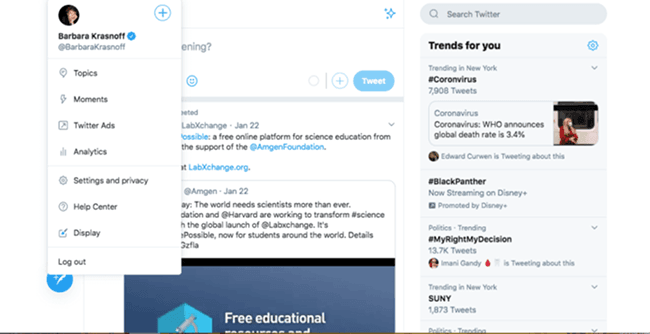
Step 3. Add Another Account.
In the pop-up, click the plus sign or "Add an existing account." If you're creating a new one instead of logging into an existing account, follow the prompts to make a new account on Twitter.
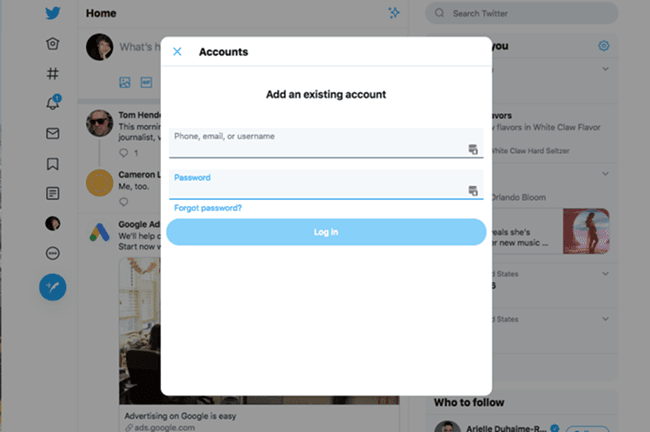
Step 4. Log in to the Second Account.
Enter the credentials (email/username and password) for the other Twitter account. If two-factor authentication is enabled, complete the verification step as required.
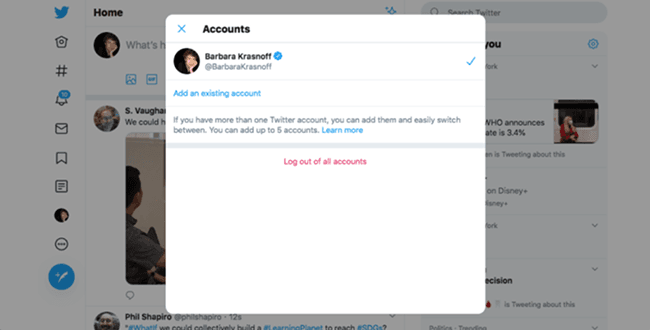
Step 5. Switch Between Accounts Easily.
After logging in, you can switch between accounts by clicking the three-dot menu again and selecting the profile you'd like to use. This is helpful if you need to manage multiple Twitter profiles without logging in and out every time.
Step 6. Logging Out.
If you're wondering how to log out of the Twitter app on your desktop, click on your profile icon in the left menu, then choose "Log out @yourusername" from the dropdown.
on iOS
On iOS devices, you can easily switch between multiple accounts in the Twitter app. Here are the steps to do so:
Step 1. Open the Twitter app and go to the profile page.
Launch the Twitter app and go to your profile page by tapping on your profile avatar in the top left corner of the screen.
Step 2. Tap the "Account" button.
On the profile page, click the "Account" button to enter the account management interface.
Step 3. Select "Add Existing Account".
On the account management screen, click "Add Existing Account".
Step 4. Enter Account Information and Login.
Enter the username and password of the Twitter account you want to add and log in.
Step 5. Switch Accounts.
Once you have logged in, you can select the account you want to switch to by clicking on your avatar on your profile page.
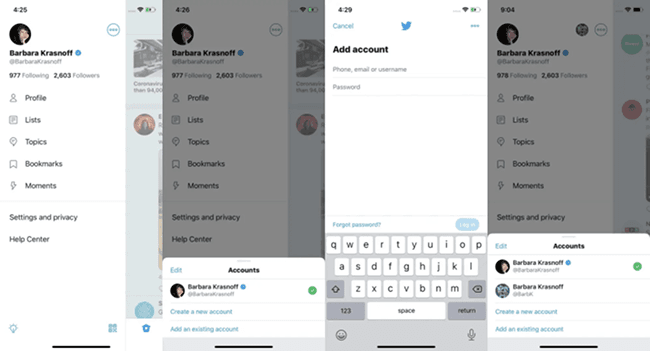
Note: All accounts share the same device ID. For true isolation (e.g., business vs personal), use BitBrowser's mobile-like profiles to prevent bans.
on Android
Step 1. Open your Twitter app and either swipe right or tap on your account icon in the upper left corner.
Step 2. A side menu will open. Tap on the small down-facing arrow next to your name.
Step 3. Tap on "Add an existing account." (You can also start a new account here, if you wish.)
Step 4. Enter your account username (or phone number or email) and the password. Tap on "Log in." Use your authentication app if you need to.
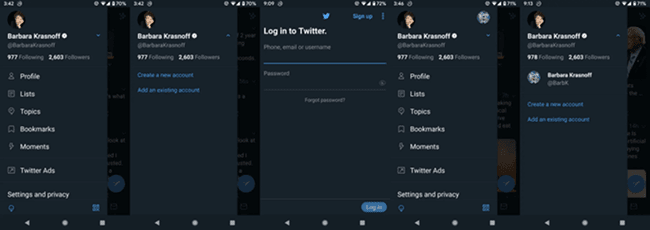
Pro Tips: How do I link my two Twitter accounts together?
To combine Twitter accounts, simply go to the app's profile menu, select "Add an existing account" to link your second account, or add a second Twitter account, enter its credentials, and both profiles will appear under "Switch accounts" for instant toggling.
[Extra Tips] Create Another or Unlimited Twitter Accounts
Twitter allows users to create up to 10 accounts, but critical risks exist: if one account violates policies, all linked profiles risk permanent suspension, and the official app only supports adding/switching up to 5 accounts, making large-scale Twitter accounts impractical. To securely create an account for Twitter beyond limits (or learn how to create a second Twitter account without cross-bans), BitBrowser isolates each profile with unique fingerprints/IPs.
To create Twitter accounts with BitBrowser, first launch the app and create a new browser profile to isolate each account's fingerprint. Then open Twitter within that profile and sign up using an email or phone number. BitBrowser saves the environment, allowing easy management and login for multiple accounts.
FAQs About Managing Multiple Twitter Accounts
How many Twitter accounts can you have with one email?
No, you cannot directly create a Twitter account with the same email per official policy—each requires a unique address. However, Gmail users can bypass this by adding "+" and a number (e.g., youremail+1@gmail.com) before the @ symbol during Twitter account making, effectively registering multiple accounts under one inbox.
Note: While functional, this violates Twitter's ToS and risks suspension. For unlimited secure accounts, use BitBrowser's isolated environments.
Can multiple people manage a Twitter account?
Yes, multiple people can manage one Twitter account. Twitter allows adding admins who can post and interact, but cannot change passwords or security settings. For teams needing to manage multiple accounts on Twitter, tools like BitBrowser streamline collaboration
The multi-account and anti-detect browser securely shares account access, assigns role-based permissions, and automates tasks (e.g., posting). This enhances efficiency for businesses or agencies handling numerous accounts while maintaining security controls.
In a word, use Twitter's native admin feature for basic needs; opt for BitBrowser for scaled multi-account operations.
Can you get suspended for having multiple Twitter accounts?
Yes, Twitter can suspend all your connected accounts if any single profile violates the platform's rules. While you can open up to 10 Twitter accounts per user, they must operate independently, avoiding duplicate content or coordinated engagement. A policy breach on one account risks permanent bans across all linked profiles.
To safely open and manage multiple Twitter accounts, use BitBrowser. It isolates each account with unique digital fingerprints, prevents cross-account contamination, and enforces compliance-focused automation. This significantly reduces suspension risks for agencies or businesses scaling their Twitter presence, making it an essential tool for secure multi-account operations.
What should I do if I get a Twitter account suspension?
If your Twitter account is suspended, file an appeal via Twitter's Help Center if the ban is permanent and unwarranted. To prevent suspensions when managing multiple accounts, use BitBrowser. It assigns unique digital footprints to each account, avoiding policy-violating linkages and automating activity. This minimizes risks for teams operating multiple Twitter accounts, especially during bulk actions or scaled engagement. Always maintain distinct content across profiles.
Conclusion
Efficiently managing Twitter accounts involves four core approaches: using specialized tools like BitBrowser for secure bulk operations, leveraging social management platforms (e.g., Hootsuite) for centralized scheduling, employing VPNs/proxies for IP masking, or relying on Twitter's native switching for basic multi-account access.
For teams scaling operations, BitBrowser stands out with its anti-detection technology and automation, effectively eliminating cross-account suspension risks. Sign up for BitBrowser now to advance your Twitter management capabilities!
Recommended
See More

 ? Multi-Account Management
? Multi-Account Management ?Prevent Account Association
?Prevent Account Association ?Multi-Employee Management
?Multi-Employee Management